Working Visual Aids into Your Presentation
Episode #10 of the course Presentations: Making slides that work by Barry Brophy
We have reached the end of this short course, and you are now capable of producing stunning visual aids. In this final lesson, I will give you seven practical tips for getting the most out of these slides in the presentation.
Don’t follow slide-count rules. Have you heard this rule: “One slide per minute”? Or what about: “Maximum five bullets per slide, maximum seven words per bullet”? Metrics like this are meaningless. As we have seen, appropriate slides can be anything from video clips to purple rectangles, so catch-all rules on how many you should use or how long you should show them for are ridiculous. Ignore them.
Don’t use a laser pointer. People never keep laser pointers steady enough for them to be effective. This results is a pink dot whizzing about the screen like a wasp. Ironically, the further away from the screen you are and the more you need a laser pointer, the more they amplify small hand movements and the less clear they are. Slides should really be clear without a laser pointer. If you have to emphasize something, get a simple PowerPoint animation to do the highlighting. Or just point.
Interact with your slides. Some people are unnecessarily cautious about stepping in front of the screen. However, it can be really effective when you work in partnership with your slides (see below) like the weather forecasters on TV. If you find you are blocking people on one side, move across to let the others see. This will slow you down and force you to make eye contact with people on both sides of the room.
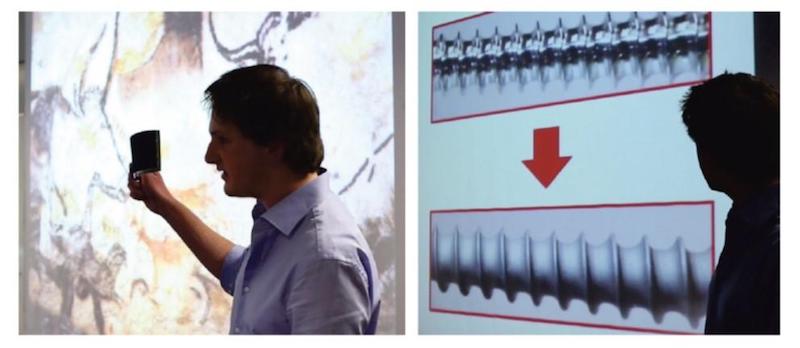
Interact with your audience. Use the slides as talking points. Ask them questions (“Do you notice anything in this image?”) or prompt them to ask you questions (“Does that make sense? Is that graph clear?”). Try to make the presentation feel like a conversation, even if you are doing most of the talking. Interaction is a presentation’s greatest strength, and good slides facilitate this interaction.
Turn off the slideshow when it is not in play. You should only bring a slide up when you are ready to discuss it and hide it when you have done so. One good PowerPoint tip is to press “shift” and “B” together during your slideshow to blank the screen. Pressing the same two keys again will make it return.
Use a demo in favor of a slide if you have one. I’m amazed how narrow-minded presenters can be. They think a presentation has a particular format—speaker plus screen—and can only be that thing. In truth, you can do anything you want. You can have a discussion, run a quiz, show a video, tell a story, or do a live demonstration.
The last of these is worth mentioning. In no other communication—emails, reports, websites, videos—can you do live demonstrations, and few presenters think of this. Often, they show pictures of things when they could just show the things themselves. Going back to the pyrite presentation I mentioned in Lesson 7, the group didn’t just have a video, they had also had a bag of pyrite on the table, and they passed pieces of this around the audience.
Whether it’s a literal demonstration—like the pyrite one—or a conceptual one—like a presentation I once saw on computer encryption where keys and lunchboxes were passed around the room—a demo is a great enhancement to any slideshow.
Choose the last slide carefully. The final slide will be the last thing the audience sees. Also, the final slide will stay on the screen during the Q&A that follows the presentation, so it will probably be there longer than any other. Therefore, if you want to prompt the audience to discuss a particular item, it is a good idea to use a picture of that item in your final slide.
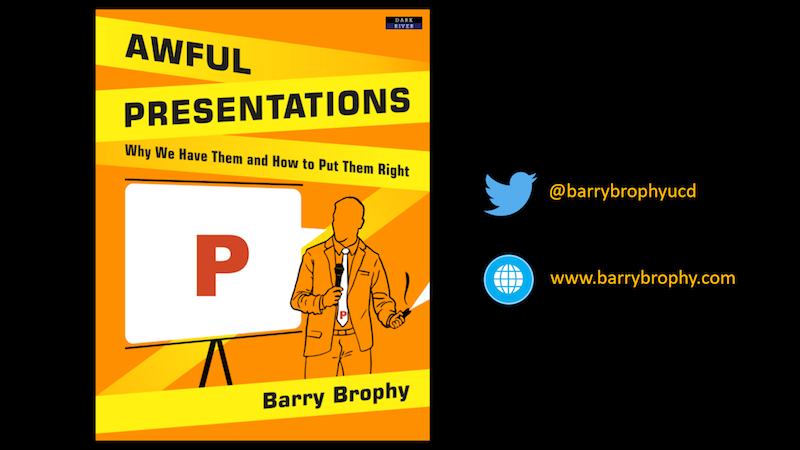
It may just be your contact details or the URL of your website, but you should give this final visual message some thought—as I have done above!
That’s all for today. Congratulations on completing the course!
Happy presenting.
Barry Brophy
Recommended video
Recommended book
Share with friends

