Make Your Writing Clear
Episode #3 of the course Conversational writing: Engage your readers by Gay Merrill
Last lesson, we covered three ways you can make your writing less robotic.
Today’s lesson is a bit more grammatical. We’re talking passive and active voice and readability.
Passive writing is harder to read and can leave your reader confused. Here are two clues that a sentence is passive:
• The subject doing the action is unclear.
• The sentence uses a form of the verb to be (was, has been …).
The number-one way to make your writing clear is to use the active voice.
Examples:
Consider the following sentences:
1. The spaceship was damaged.
This sentence is passive—we’re left wondering, “Who damaged the spaceship?”
(Hint: The spacetrooper did it.)
Active: The spacetrooper damaged the spaceship.
2. In the scene, the Jedi had been wounded and left to die.
(Who did it? The spacetrooper? Nope.)
Active: In the scene, the guard wounded the Jedi and left him to die.
So, to eliminate the passive, aim for active and specify the subject of the action.
Note: In some situations, it’s okay to use passive voice. Read this Grammarly article on passive voice to understand when.
How to Check Your Writing for Passive Voice
You can highlight the passive sentences in your writing using an online editor like the Hemingway App, which is free at hemingwayapp.com.
Here’s a video that explains the Hemingway app.
If you’re using Microsoft Word, you can check your use of passive sentences using its Readability Statistics. The screenshot below is a sample using Word 2008.
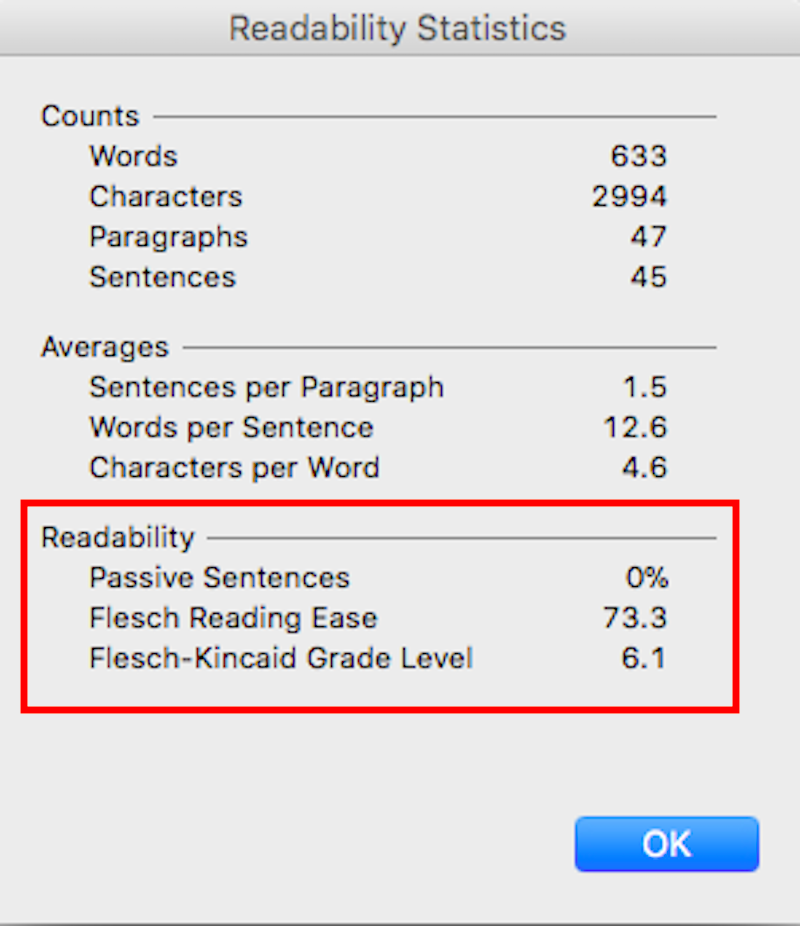
How you access the Readability Statistics depends on your version of Word. Check Word’s Help feature for how to locate passive sentences or readability.
Note: You want to aim for 0% for Passive Sentences.
If you’re using WordPress, the Yoast SEO plugin detects your passive writing. You can download Yoast SEO for free.
Note: These tools can only help you detect your passive writing. You still need to rewrite your text using proper sentence construction. Don’t blindly make changes to your writing.
How to Check the Readability of Your Writing
The Flesch-Kincaid Readability Tests indicates how clear your writing is based on word length and sentence length.
If you’re using …
• The Hemingway app: The app shows the readability grade level of your text and highlights sentences in yellow that are lengthy or complex, which you can shorten. It highlights sentences in red that are too dense and complicated and require editing.
• Microsoft Word readability statistics: Word provides two readability statistics, the Flesch Reading Ease (aim for a score of 60-80) and the Flesch-Kincaid Grade Level (aim for 7-11).
• Yoast SEO free: The Yoast SEO plugin checks the Flesch reading ease on a scale from 0-100. The lower the score, the more difficult the text is to read. Aim for reading ease score of 60-70.
Exercise
1. Revise these passive sentences to make them active:
• The app was named after the famous American novelist, Ernest Hemingway.
• Answers to email inquiries were always responded to.
• A glorious review about this course was posted on Highbrow.
2. Check your revised sentences for Exercise 1 above using Word’s Readability Statistics or the Hemingway App.
Next lesson, we’ll cover how to make your writing sound less stuffy and convoluted. (You don’t want your readers to think you’re snooty, do you?)
Have fun writing,
Gay
Recommended book
It Was the Best of Sentences, It Was the Worst of Sentences: A Writer’s Guide to Crafting Killer Sentences by June Casagrande (see chapter 11)
Share with friends

