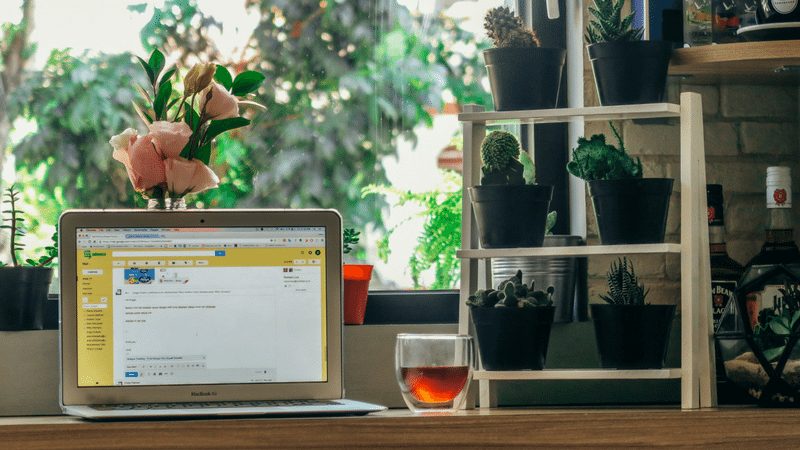The Most Important Thing You Can Do to Your Website
Episode #4 of the course How to grow your business with Pinterest by Sydney Wyatt
It’s really important to make sure your content is pinnable.
As a reader, there is nothing more frustrating than going to share someone’s post, only to find that they’ve basically made it impossible for me to do so.
When you’re optimizing your site for Pinterest, you need to concentrate on:
• Including Pinterest-friendly images in your posts
• Making it easy to find and follow you on Pinterest
• Optimizing your post meta data
• Giving your readers the ability to pin your content as they find it
Now, let’s break each bullet point down.
Pinterest-Friendly Graphics
We covered this in the previous lesson, so I won’t go on and on about it too much. The most important thing I’ll say here is this: make your Pinterest-friendly image very easy to find by including it at the very top or very bottom of your post!
You can also make an additional call to arms by creating an infographic just for Pinterest. There are websites like Piktochart and Venngage that can help you with the creation process, even if you’re not graphics savvy.
Make It Easy to Follow Your Account
This late in the game, there’s no real excuse for not including your social media accounts in a highly visible site location. Your reader should never have to search for your social media handles; they should be able to click and go.
If you use WordPress, I recommend using a plugin like Simple Social Icons or Bloom.
There are also non-platform specific tools like Pinterest’s widget creator.
It doesn’t matter how you do it, just that you do!
Let People Pin Your Content
This one is especially important if your content is image based.
The easiest, most foolproof way to get your readers pinning from inside your posts is to install a hover plugin like jQuery Pin It Button for Images (WordPress), Code Injection (Squarespace), or the official Save Button Builder (other platforms).
This way, when your reader is cruising your content, a Pin It! prompt will appear whenever they mouse over an image. Most of the plugins listed above can also be customized to only appear on certain images or not appear on images under a specific size.
Optimize Your Post Meta
If you don’t do this, there’s a very high chance some (or all) of your content will be pinned to Pinterest with blank descriptions or less than great ones. While you will take the time to fix up a weird description, a significant amount of your readers probably won’t.
Combat this by optimizing every part of your post.
Here’s how:
• Make sure all your images have an ALT attribute. If you’ve never added ALT attributes to an image before, here are a few quick walkthroughs via WordPress, Squarespace, and HTML.
• If you are a WordPress user, consider installing the Yoast SEO plugin if you haven’t already.
The beauty of getting your website optimized for Pinterest is that once you do it, you won’t have to do it again!
In the next lesson, we’re going to be getting into Group Boards—see you then!
Sydney
Recommended book
HTML5 and CSS3 All-in-One For Dummies by Andy Harris
Share with friends