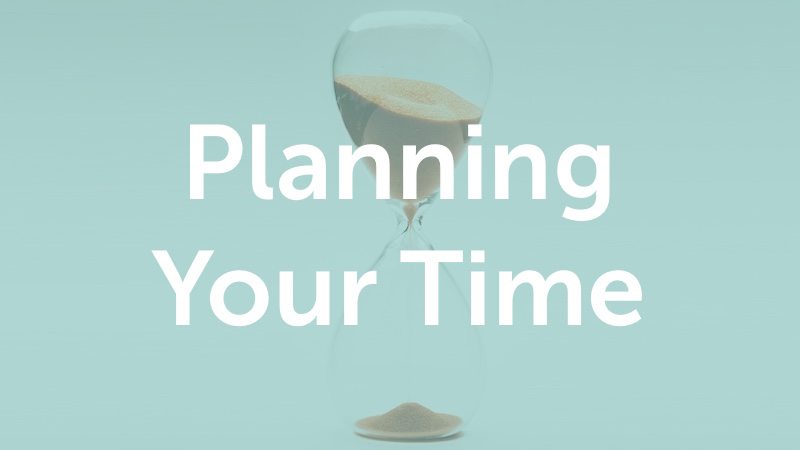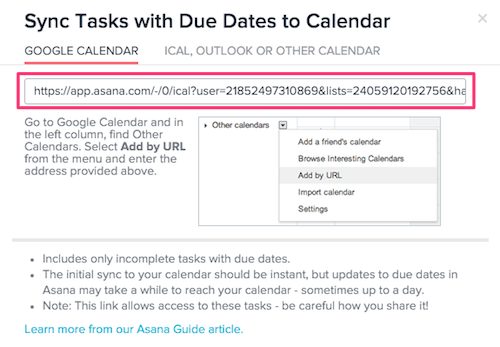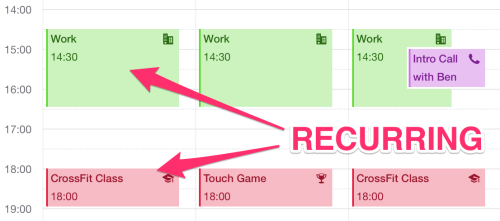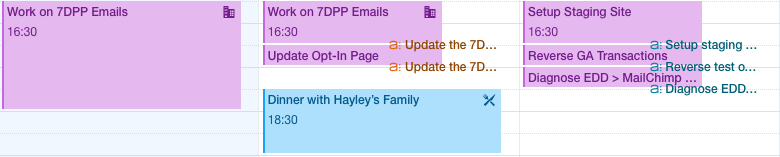Planning Your Time
Episode #8 of the course How to create a productivity system by Paul Minors
Your to-do list is the place where you define and organize what you’re going to do. Your calendar is used to identify when you’re going to do those things and how much time is needed to complete them.
The importance of scheduling
The great thing about scheduling your time in advance is that you’re literally making time for the work you want to get done. So if you have five things you want to achieve today and you budget 60 minutes for each item, it’s fairly easy to add these appointments to your calendar and fit them all in.
Scheduling your time
After choosing which calendar app you’re going to use, follow these steps to schedule your time:
1) Link your task management app
Most task management apps will have a feature where you can sync your tasks to a calendar.
Having all of your appointments and tasks in one place like this is incredibly useful. It reduces the number of apps you need to switch between. Instead, you can keep your calendar open during the day and refer to it to see what’s coming up next.
2) Create your calendar categories (a.k.a. “calendars”)
Now you can create “calendars” to categorize your appointments. The terminology can be confusing (how can you have multiple “calendars” in your calendar?). Just think of them as categories for the events you’re going to plan. Appointments (or “events”) are usually shown as different colors on your calendar depending on which calendar they’re in.
Set up some basic categories like home, work, social, random, and any others depending on how you want to group your appointments.
3) Set up recurring events for regular activities
This step is going to save you a ton of time every week and is one of the major benefits of using a digital calendar. You might want to set up recurring events for things like:
• Your day job. Block out 8 hours (or so) for this time
• Taking breaks or going for a daily walk
• Going to the gym and working out (this will help you stay more accountable as well)
• Weekly meetings
• Planning your time. Block out 15 minutes at the end of each day to review tomorrow’s tasks
• Planning your week. Block out 30 to 60 minutes on a Sunday for conducting a “weekly review” (more on this on Day 10)
4) Plan when you’re going to work on your tasks
Now that your calendar is ready to go, refer back to your task list and start blocking out time to show when you’re going to work on specific tasks. You can simply name the appointment as the task name. You can then have the task itself appear at the end of this block of time if you expect to complete it during this time.
NOTE: How calendar appointments are shown in your calendar will vary depending on the app you’re using.
Mistakes to avoid
Be realistic with how much you plan to do on a given day and don’t squeeze too much in.
Action step: Set up your calendar
Go through the steps above to set up your calendar and schedule time to work on your tasks. Set up regular appointments to repeat as necessary. Be sure to keep your calendar open during the day and update appointments when needed.
Next lesson
Tomorrow, we’re going to look at how you can use Evernote to stay organized and remove the clutter from your life.
Recommended resources
How Joe Joiner Became a More Productive Student Using His Calendar
Recommended book
“The Magic of Thinking Big” by David J Schwartz
Share with friends