Visual Content
Episode #4 of the course How to create stunning content on Facebook by PromoRepublic
This is your 4th day of study, and today’s topic is visual content. As you may remember from Lesson 2, visuals are the most engaging content on Facebook. So let’s find out more about every possible visual post.
Images
Yes, old good images are the best post options for Facebook. It is better for you to use your own original images. You can also find free and paid images on stock photo websites (StockSnap.io, Gratisography, SplitShire, Dreamstime, Shutterstock, and many others).
Today, highly professional images are not trendy. Try to make your images a bit more natural.
You can also easily create your own images with a bunch of drag-and-drop tools (Canva, PicMonkey, PromoRepublic, BeFunky, etc.). These tools will also automatically create the right sizes for your Facebook page, so you don’t need to worry about it. Find some other tips below:
• Use the Golden Ratio for every element
• Center the elements to balance composition
• Don’t use bright yellow for text
• Pay attention to color combinations (ColoHex and Color Hunt will help you)
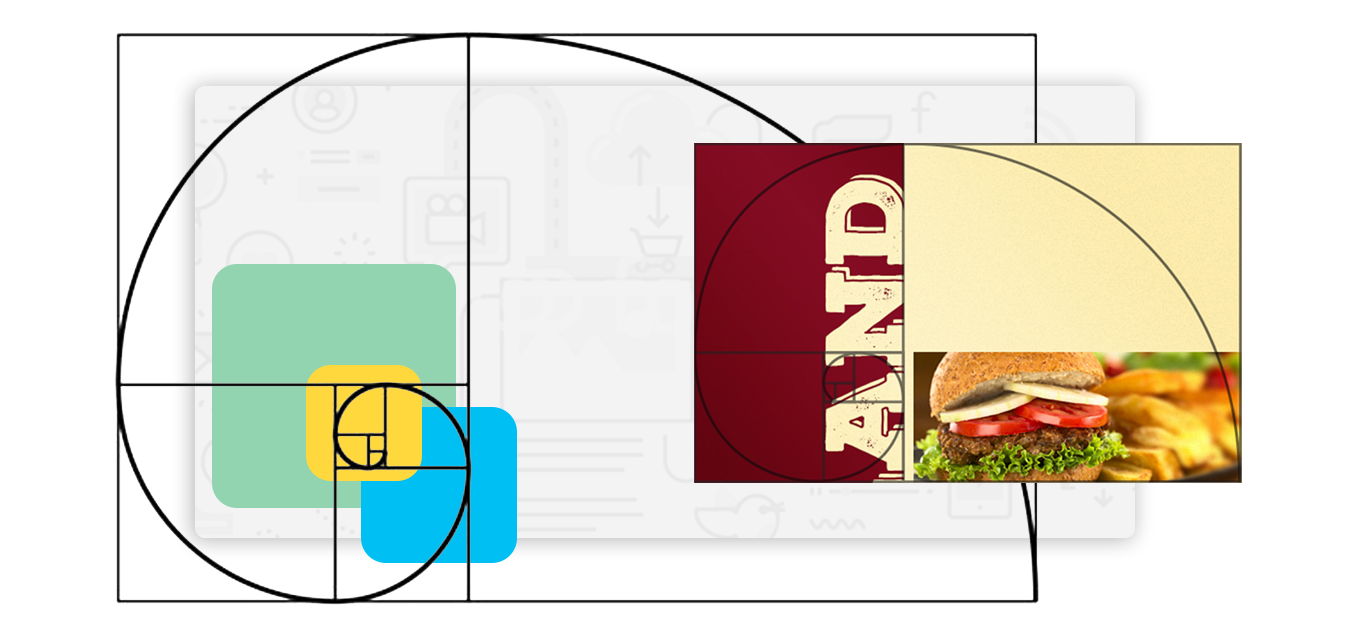
Video
Instead of writing articles that will take time for a user to read, you can show everything you want in a short video. There are many videos that can boost your business: how-tos, testimonials, animated explanations, screen videos, etc. According to Moz, video posts receive 3 more inbound links than other types of posts. Here are some useful tools for video creation:
• Powtoon – a tool for creating whiteboard-style animations for non-professionals
• GoAnimate – a tool for creating animated videos with a variety of themes, audio, characters, and other stuff
Infographics
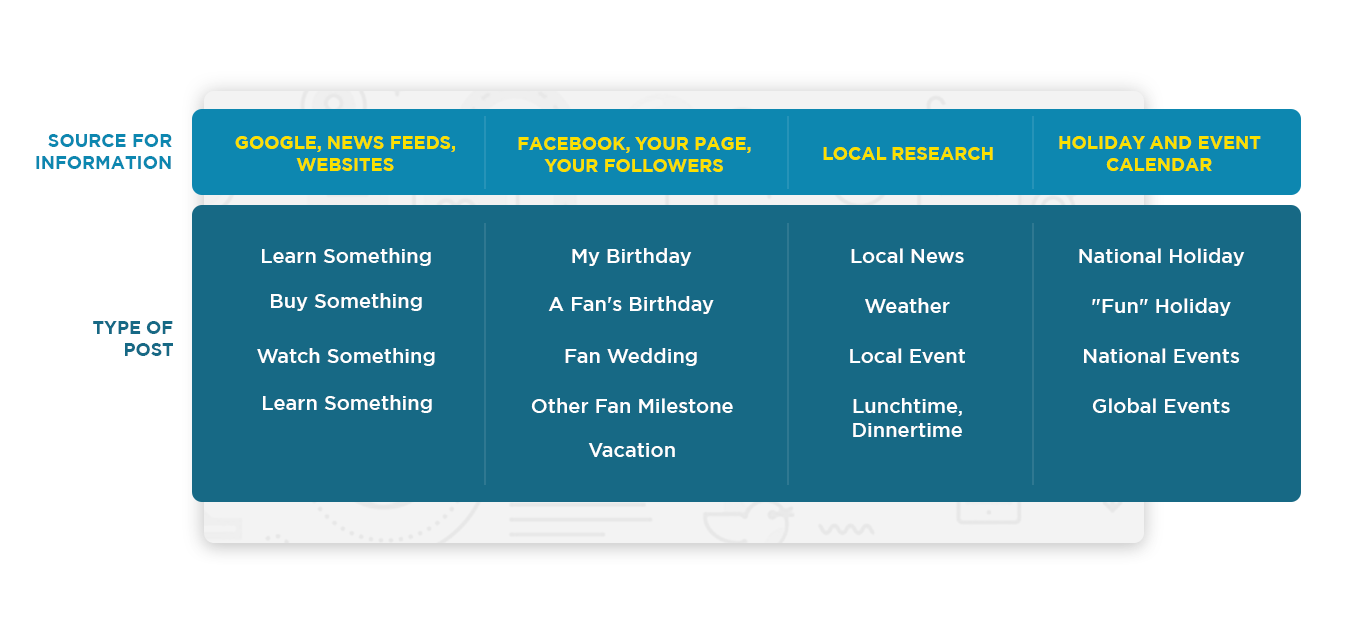
If you have some complex data or stats to share, an infographic is a perfect medium. If you are new to design, we don’t recommend you try to create one on your own, though. There are specific tools out there that can help you, such as Infogr.am, Easel.ly, and Piktochart.
Screenshots
If something interesting is happening on your screen, take a screenshot. It does not necessarily have to be a full-size screenshot. With tools like Awesome Screenshot, Greenshot, Fireshot, PicPick, Puush, Lightshot, Snagit, and others, you can easily capture the part of the screen you need or get the whole webpage.
Memes
These images with funny captions are always popular. The only thing you need is to make up a funny joke. Create your memes easily with any drag-and-drop editor.
Other visuals:
• Quizzes, puzzles, and polls
• Mood images
• Discounts
• Quotes
• How-tos, tutorials, and tips
• Branded images
• Presentations
• Surveys
• GIFs
• Photo collages
• Interviews
• Lists
• Q&As
• Mind maps
And tools:
• Pablo – drag-and-drop tool for quotes, graphics, etc.
• GIMP – Photoshop for noobs
• Survey Gizmo – surveys
• PromoRepublic – has library of templates for social media posts and graphics editor
• Apester – polls, surveys, quizzes, etc.
• Prezi – presentations
Take your time to absorb this lesson, and see you tomorrow morning, when we will talk about links!
Recommended book
Share with friends

