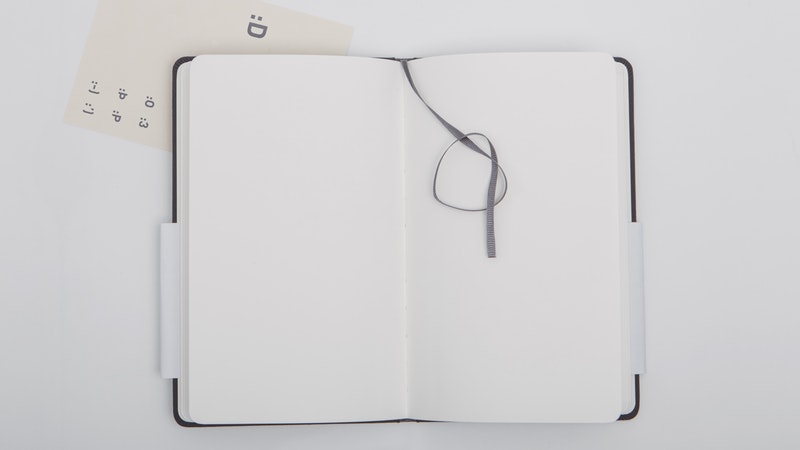The First Cleaning of the GTD Gmail
Episode #6 of the course Master your Gmail to get more done by Dan Silvestre
Welcome back!
In previous lessons, we covered how to set up and manage email using a GTD workflow, and we set up a GTD Gmail Inbox and demonstrated advanced features you can build on top of the system.
It’s time to get to Index Zero for the first time.
The First Cleaning of the GTD Gmail
Just so we’re on the same page, here’s what the GTD Gmail is not:
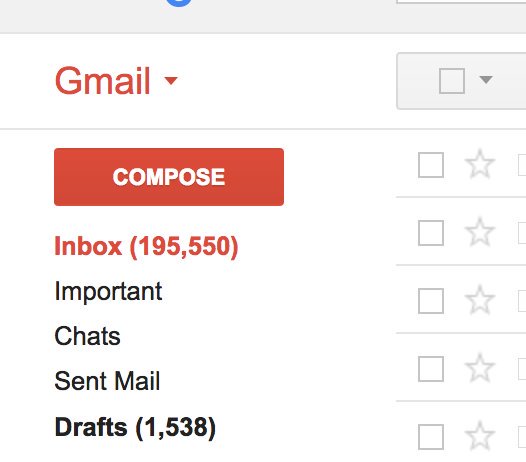
My anxiety levels are through the roof just by looking at this picture!
If this is you (even 100 unread makes me anxious), I’m going to give you an easy solution to get to Index Zero fast.
Go through the first two or three pages of emails and mark everything you need with your stars. These can be to-dos, emails that you’re awaiting a reply, reference emails, or anything you’ve decided to use your inboxes or stars for.
Once you’ve gone through the first pages, click “select all,” using the checkbox on the top left. Now for a daring move: Confirm that you really mean all 8,379 emails and click “archive.”
It’s okay to take a moment and mourn for all your unread emails. Say a few prayers if you need to.
Once you’ve done that, look at your new GTD Gmail inbox: an Index Zero on the left and your right area full of your actions.
You still have all those emails in your Gmail, they’re just out of sight. They can be found in the “All Mail” tab.
However, the two problems you might have is that they:
1. Clog up your search for a specific email with unwanted results.
2. Take up space on Gmail, making it slower.
Reducing Your Emails and Space
I’m going to show you two simple hacks that reduce your emails and space by more than 50% in under ten minutes.
#1 — Searching Emails by Size
Click “All Mail,” and input this query in your search bar: “larger:10M.”
This will reveal all emails that are bigger than 10MB:

You can input any number you want here, but to clean it fast, focus your energy on the 20% of emails that take up 80% of the space (also known as the 80/20 rule of the Pareto Principle).
#2 — Deleting Old Emails Using Batching
If you are anything like me, you subscribe to many newsletters, groups, and notifications. Most of those emails are outdated by now, and you’ll never need them again. These are the types that are clogging your search results.
Go to “All Mail,” and start copying their email handle only after the @—for example: “@awesomewebsite.com” or “@newsletter.awesomewebsite.com.”
Now input those in the search bar, select all, and delete them. This can be quite a tedious task, but since it takes minimal effort, you can do it during your “gap time,” such as while commuting or in between tasks.
Tomorrow, I will cover the email workflow I use to process daily work using the GTD Gmail system.
To a Productive You!
Dan
Recommended reading
What Is the 80/20 Rule and How to Apply It for Life Growth
Recommended book
The Power of Habit: Why We Do What We Do in Life and Business by Charles Duhigg
Share with friends