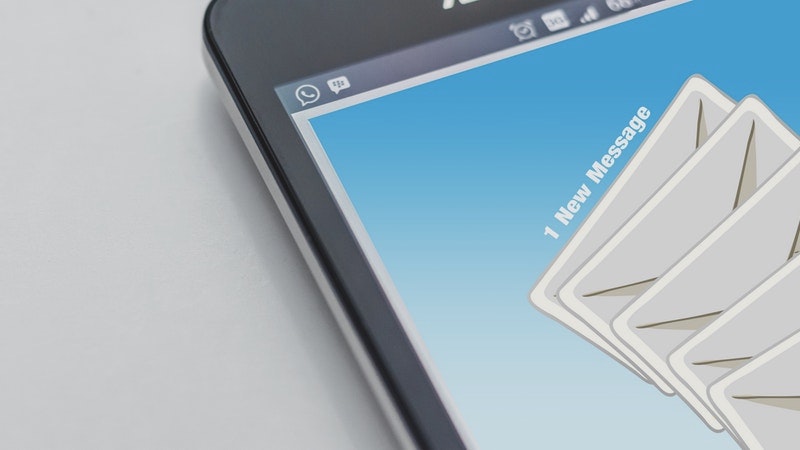Getting Things Done (GTD) Email Organization
Episode #1 of the course Master your Gmail to get more done by Dan Silvestre
Welcome to the course!
I’m Dan, founder of the highly popular One Productivity Newsletter and blogger at DanSilvestre.com. I study and write about productivity and personal development.
Over the next ten days, I’m going to teach you an effective GTD (getting things done) Gmail system and how to use it in your daily life. It makes email processing a breeze, reaching Inbox Zero in less than five minutes while also keeping important tasks and to-dos in sight .
Why You Need the System
Email is the devil of the Knowledge Economy. If you don’t have a management system in place, it can be the ultimate time-waster, hurting productivity.
According to a study from Carleton University, people spend one-third of their time at the office—and half of the time they work at home—reading and answering emails. But in 30% of that time, the emails are neither urgent nor important.
Each week, the “typical’’ knowledge worker spends almost twelve hours processing email at work, plus a little over five hours at home. That’s a total of 17 hours, a third of their workweek.
Using a productivity system, your Gmail will double as an inbox and your task manager. You can save all conversations that require action—a reply, a reminder, or a task—while still keeping your inbox at zero.
Setting Up Your Email System
Here’s everything we’re going to cover in this course:
• First, I’ll show you how to set up a GTD Gmail framework in under 15 minutes, with step-by-step screenshots and instructions.
• Then, we’ll go over filters (just the essential ones!) and folders, so your GTD Gmail only shows truly important emails.
• After that, it’s time to build on the main framework using simple productivity hacks like keyboard shortcuts, auto-advance, and many others.
• Once everything is set up just the way you want it, it’s time for the first cleaning of your inbox. Trimming your GTD Gmail will allow you to find emails faster.
• Then, I’ll show you how to process daily work with the email workflow of the GTD Gmail Inbox.
• Finally, I’ll offer additional advice on how you can stop getting so much email in the first place.
What You’ll Get
I find the Gmail tab system to be extremely messy (I hate it so much, I’d prefer having no system at all), and the quick-fix most people use—setting up hundreds of filters—is far from ideal. The greatness of the GTD Gmail system is that it’s hard to lose overview using this setup. It takes less than 15 minutes to set up but saves you hours per day.
Here’s what my GTD Gmail Inbox looks like:
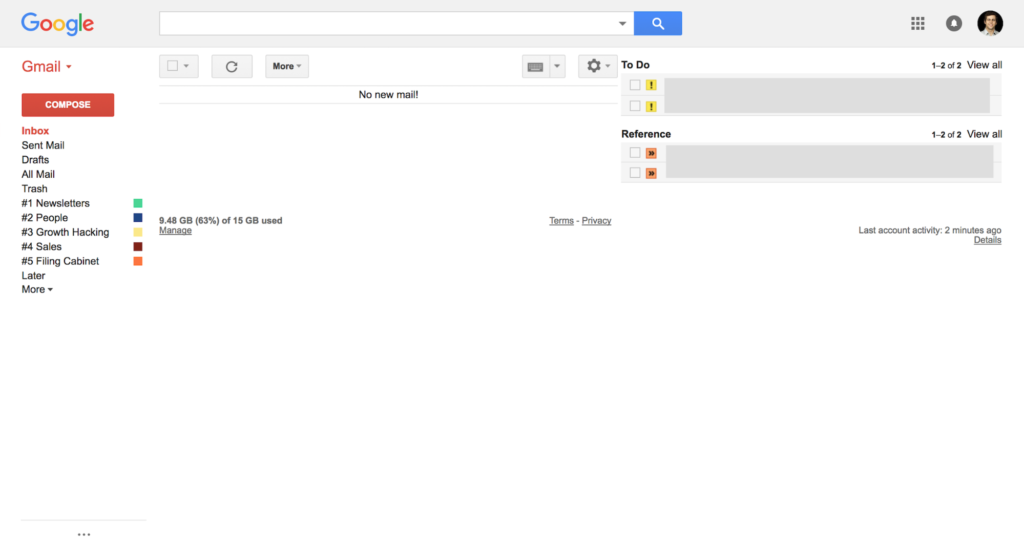
Inbox Zero on the Left, GTD Gmail on the right. Winning!
Why is this framework so good? Because it allows you to have:
• Inbox Zero: On the left side, this is easy to manage and fast to clean up.
• GTD Gmail: Your to-dos and references are on the right side, helping you get things done.
• To-Dos in the First Box: All items you need to take action on are at the top, making it easier to grab them.
• Reference in the Second Box: These are items that you need to check regularly, multiple times a day. You may remove them when you don’t need them anymore.
• 0 Plugins: You can build this framework using only standard Gmail features (but I’ll tell you about a few applications that you may find helpful as well).
That’s it for today! Keep an eye on your inbox, as tomorrow, we’ll start setting up your GTD Gmail Inbox.
To a Productive You!
Dan
Recommended reading
Forget Goals, Focus on Systems Instead
Recommended book
Getting Things Done: The Art of Stress-Free Productivity by David Allen
Share with friends