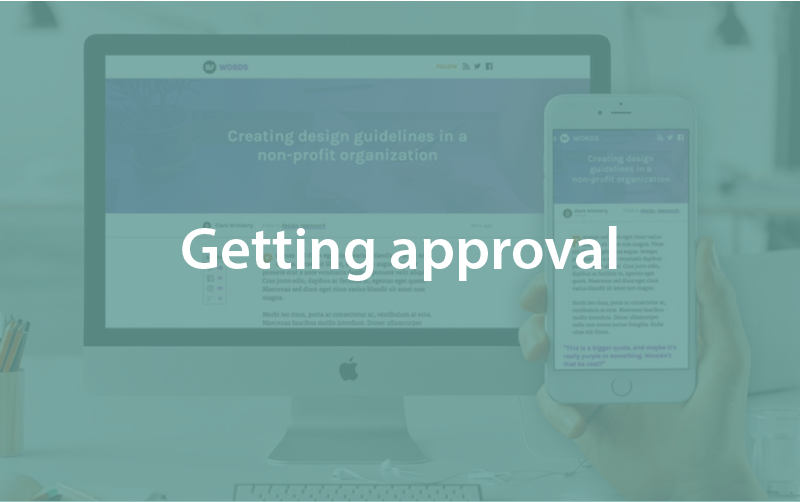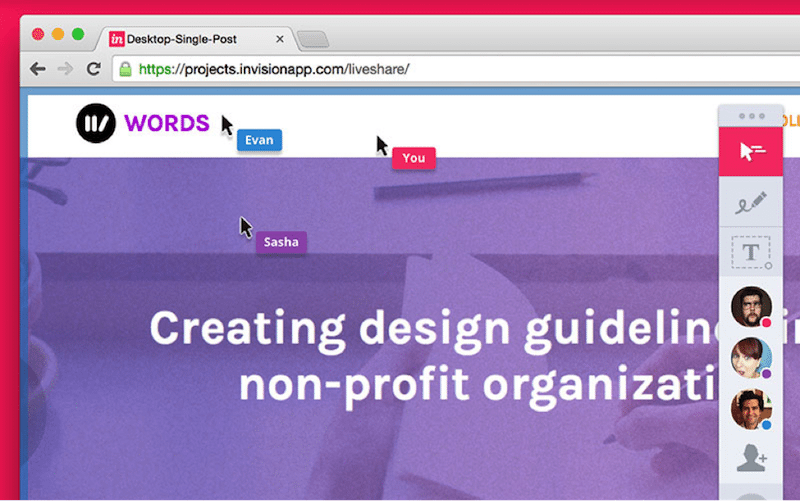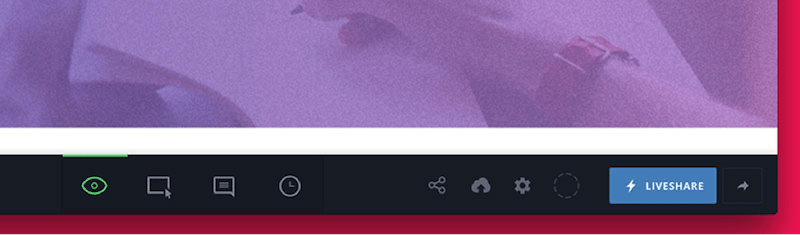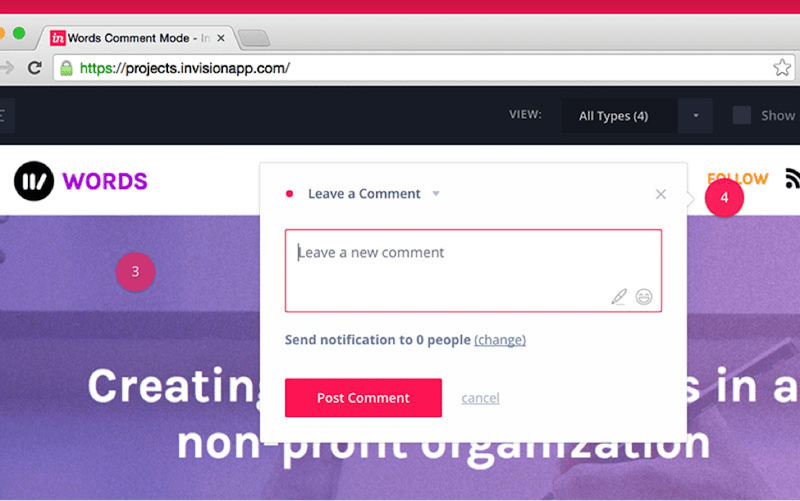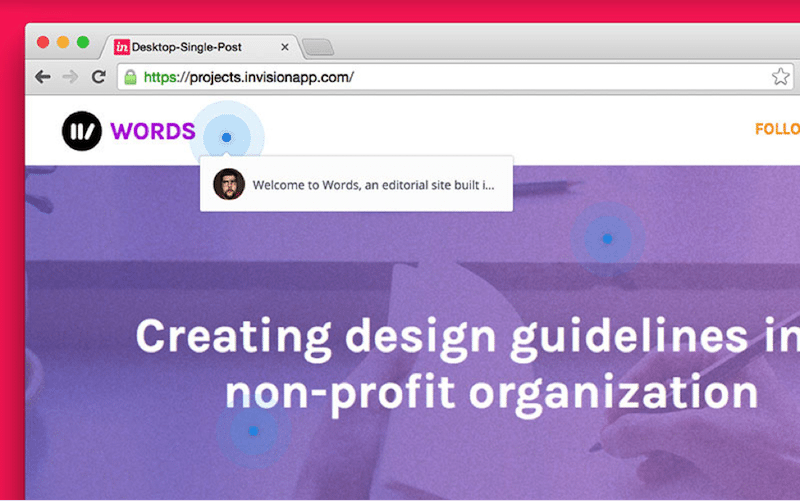Getting approval
Episode #7 of the course Design workflow with Sketch by InVision
Once you’ve got a working prototype (or several) ready, it’s time share with the team, collect feedback, and intelligently act on that feedback. Luckily for us, InVision takes this (previously) complex process and makes things simple.
Beyond the prototype, we’ve built a slew of features that foster collaboration. In this section, we’ll check out some of my favorite InVision tools.
Mastering these tools led me to an entirely new workflow, one that was much more open and efficient than I was used to. My designs were being more clearly voiced to the team, and the team’s voice was coming back at me loud and clear.
LiveShare
With LiveShare, your entire team (or clients, stakeholders, etc.) can connect in the cloud to collaborate on design decisions—almost like being in the same meeting room.
With LiveShare, all participants can chat (voice or text message) while you control the presentation. It’s a perfect way to host kickoff meetings and design walk-throughs.
Starting a LiveShare
To start a LiveShare session, look for the LiveShare button (featuring a lightning bolt) while viewing your Projects, while viewing your list of screens, or while viewing the prototype itself.
To invite others to your LiveShare, copy the shareable URL presented to you when the session begins. You’re on!
Comments
Once the prototype has been shared and explained, it’s time to collect feedback. InVision lets us do that in-context, with comments right on top of the prototype itself. What’s more: your team can submit comments well after the initial meeting, perfect for those I’m gonna sleep on it moments.
Leaving a new comment
While viewing a prototype, switch to Comment Mode, either with the button in the bottom center of the screen, or by pressing the C key on your keyboard. Your cursor will switch to a crosshair, which means you’re a click away from leaving some pinpoint feedback.
When leaving a comment, you can select which team members to notify, helping your other team members stay focused by not bothering them unless needed.
Managing comment type and status
When leaving a comment (and after), you’ve got the choice of:
• Comment: a regular comment for the team to see and reply to
• Private Comment: something for yourself, saved for later action
• Dev Note: a callout or sticky point you want the developers to notice
• Tour Point: a single stop on a Tour, which we’ll talk about later
There’s also a checkbox to mark the comment resolved, which is perfect for keeping track when you’re implementing a lot of fixes based on feedback.
Whiteboards
With Whiteboards in InVision, multiple participants can draw and illustrate ideas right on top of your prototype. It’s perfect as a quick way to share design tweaks during a meeting—or you can start fresh with a literal blank whiteboard.
Starting a whiteboard session
To use the whiteboard during LiveShare, tap the marker icon and start drawing on the screen.
To start a blank whiteboard for sketching, wireframing, and mind mapping, look under the Tools and Extensions menu in the top-right corner of the Projects screen.
Tours
If someone on the team can’t make the LiveShare or IRL meeting, Tours gives us the next best thing: an easy way to make a step-by-step walk-through.
Creating a Tour with InVision
To create a Tour, switch to Comment Mode and leave a comment like you normally would, selecting Tour Point as the comment type. Repeat around the prototype until you’ve explained yourself adequately, then share the prototype like your normally would.
Tour Points even come complete with threaded conversations, so your team can reply to some of the finer points while walking through the tour.
Go forth and collaborate!
Getting approval is much easier if the final design represents everyone on the team. Constant collaboration, in an organized fashion, leads to better products.
Share with friends