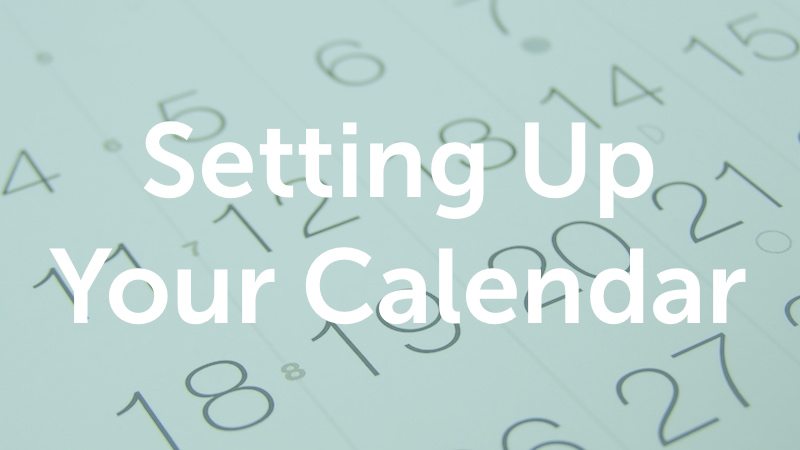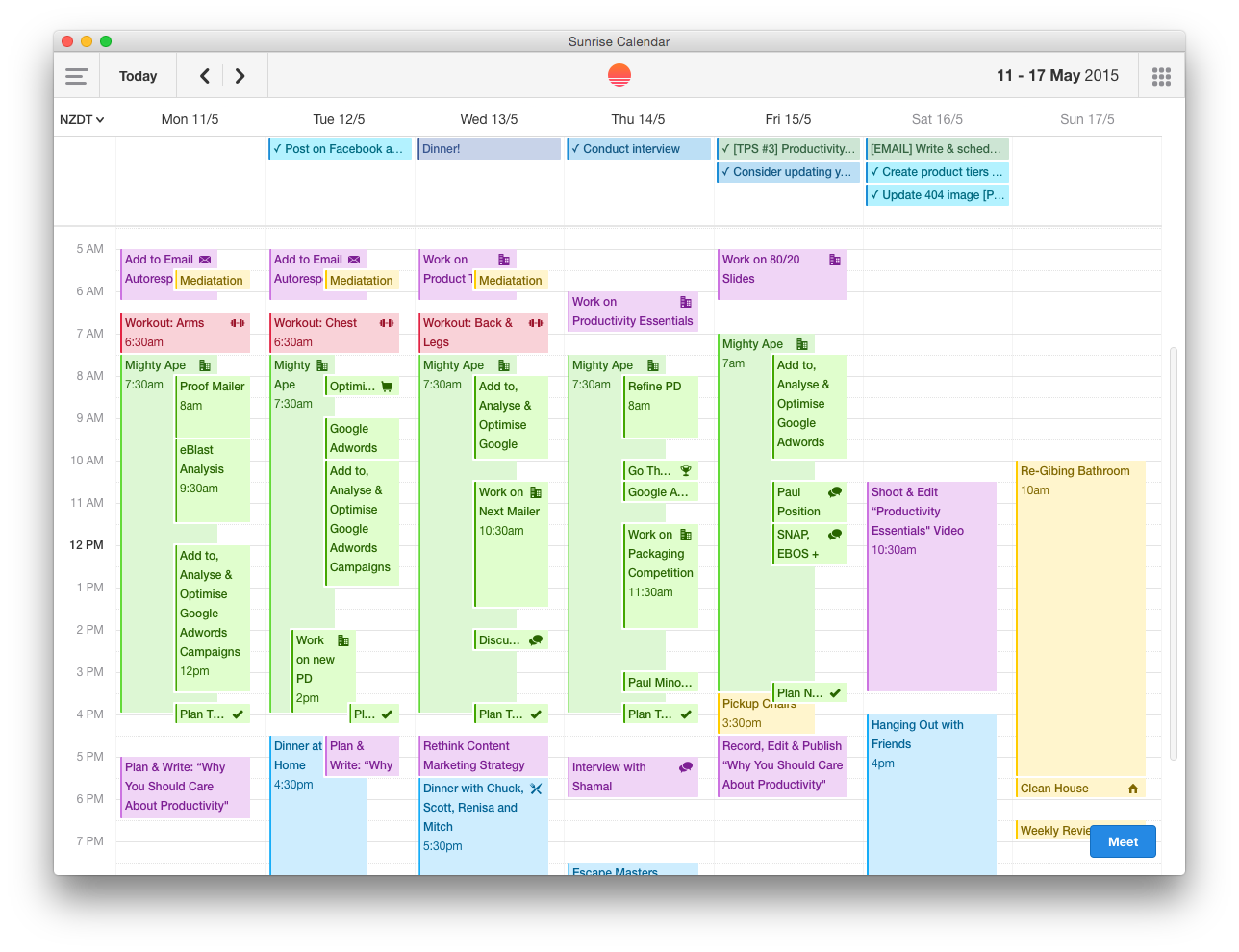Setting Up Your Calendar
Episode #7 of the course How to create a productivity system by Paul Minors
By now, you should have a good grasp on how to manage your tasks more effectively. Today, you’re going to start to plan out when you’re actually going to do all of this work using your calendar.
First things first—we need to set up your calendar.
Which calendar app should I use?
When deciding what calendar app to use, there is no shortage to choose from. Similar to before, you don’t need to spend too long working out which app to use. What’s more important is the concepts we’ve just covered and making sure you use your calendar effectively.
With that said, here are some popular apps to choose from:
Google Calendar
Google Calendar is one of the most popular calendar apps around. If you manage your email in Google Mail, then Google Calendar is a great choice. When you receive a meeting invite via email, you can simply click a button to accept it right inside the message and it automatically gets added to your calendar.
Google Calendar is often used in companies that use Google Apps. This makes it really easy to view other people’s calendars and schedule meetings with one another.
Finally, Google Calendar syncs with many third-party calendar clients. So if you want to use something like Apple Calendar or Sunrise Calendar, you can sync appointments from your Google Calendar to the client.
Apple Calendar
Apple Calendar is another great calendar app that works well on Apple devices like the Mac, iPhone, and iPad. It’s well-designed and easy to use. You can also sync multiple accounts to your calendar. For example, if you have a work calendar on Google, you can sync this with personal appointments on your Apple Calendar.
One of the really handy features of the Apple Calendar is the ability to add travel times to your appointments. This works by adding a location to your appointments and selecting the travel time alert. Then your calendar will prompt you when to leave so that you arrive at your destination on time.
Sunrise Calendar
Finally, we reach my current calendar of choice: Sunrise Calendar. This is another great calendar client similar to the Apple Calendar. The exception is that Sunrise syncs with many more third-party services like Asana, Evernote, Todoist, Trello, Basecamp, iCloud, Google, and more. This is the main reason I choose to use Sunrise—I can sync my Asana tasks, Evernote reminders, and iCloud and Google accounts to the one calendar. This turns the calendar into a master view of everything you’re doing; you can see all your appointments and tasks in one place, meaning you don’t have to switch between multiple apps to see what you’ve got going on.
NOTE: Since Sunrise Calendar was purchased by Microsoft, the app is now being discontinued; most of its features are being integrated into the Outlook app. It’s still one of the best calendars out there, just don’t expect any updates soon.
Mistakes to avoid
Similar to the task list, don’t get too caught up in trying all the different apps and working out the pros and cons of each. Find the app that works for you and focus more on the principles of productivity (not the app).
As a general rule, Google Calendar is ideally suited for Android users and Apple Calendar for iOS users.
Action step: Choose your calendar app
If you aren’t already using a calendar to manage your time, spend a few minutes today playing with a couple of calendars to work out which one to use. Another great alternative not mentioned above is Fantastical.
Next lesson
Tomorrow, we’ll dive into what you should put on your calendar and how it integrates with your task list.
Recommended book
“Getting Results the Agile Way: A Personal Results System for Work and Life” by J.D. Meier
Share with friends